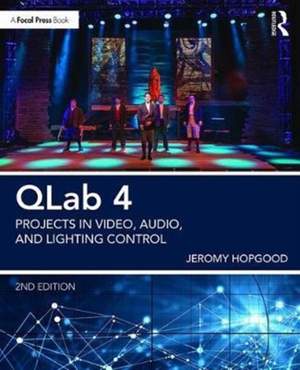Contents
- Foreword
- Acknowledgements
- Preface
- PART I: QLab Basics
- Chapter 1. What's new in Version 4
- Workflow Changes
- Cue Templates
- Record Cue Sequence
- Paste Cue Properties
- Batch Editing
- New Playback Options
- Cue Triggers
- Negative Post-Wait
- New Fade Curve Shape and Audio Domain
- Integrated Lighting Control
- Cue Carts
- Audio Improvements
- 64-channel output
- Mic Cues
- Precision Slice Control
- Video Improvements
- HAP codec cupport
- Copy/Paste Surface Geometry
- Set durations for Still Images and Text Cues
- QLab Remote
- Brand new design
- Adjust video surface control points
- Access to Light Levels in Inspector
- Cart Integration
- Create and reorder cues
- Summary
- Chapter 2. Getting to Know QLab 4
- 2.1 QLab 4 System Recommendations
- RAM
- Processor (CPU)
- GPU
- Hard Drive
- 2.2 Understanding QLab 4 Licensing
- How do licenses work?
- The Free Version
- Professional Licenses
- Rent-to-Own
- Academic Licensing
- Site Licenses
- Using QLab 3
- 2.3 Installing the Software
- 2.4 Adding a License
- Removing Licenses
- Modernizing you QLab 3 Licenses
- 2.5 Organization and Workflow
- 2.6 Templates
- 2.7 Workspace Settings
- A. General
- Cue Triggering
- Go button settings
- Panic duration
- Cue numbering & Auto-load
- Lock playhead
- Cue Row Sizing
- B. Audio
- C. Video
- D. Light
- E. Network
- F. MIDI
- G. Cue Templates
- H. Key Map
- I. MIDI & OSC Controls
- 2.8 QLab Preferences
- At Launch
- Updates
- Send Aggregate Usage Data
- Disabling OS Features
- Audio Device Buffering
- Broadcast Mode
- Logging Level
- 2.9 Preparing your computer for running a show
- Design Tips: Using Terminal
- Internet Related Concerns
- Delete All Extraneous Software
- Disable Notifications
- Disable Screen Saver
- Disable Spotlight
- Disable Time Machine
- Video Concerns
- Design Tips: Backup Systems and Saving Protocol
- Chapter 3. Understanding the QLab Workspace
- 3.1 Understanding Cues and the Cue Structure
- What is a Cue?
- Design Tips: Using Time Display Modes
- How do Cues operate?
- Cue Lists
- Cue Sequences
- Playback Position
- 3.2 The Workspace
- A. Go/ Standby / Notes Field
- B. Toolbar
- C. The Main Cue List
- Design Tips: Toolbox and Load to Time
- D. The Inspector
- The Basics Tab
- The Triggers Tab
- Design Tips: Assigning a MIDI Trigger
- New Trigger Settings
- E. The Workspace Footer
- Edit / Show Mode
- Cue and Cue List Count
- Warnings Panel
- Cue Lists, Carts, and Active Cues Sidebar
- Status Window
- Settings
- 3.3 Adding Cues
- 3.4 Setting Targets for Cues
- 3.5 Navigation and Quick Keys
- Design Tips: Searching the Workspace
- 3.6 Paste Cue Properties
- 3.7 The Tools Menu
- Load to Time
- Renumber Selected Cues
- Delete Number of Selected Cues
- Jump to Cue
- Jump to Selected Cues' Target
- Record Cue Sequence
- Live Fade Preview
- Highlight Related Cues
- Black out and Restore Desktop Backgrounds
- A. Fade Tools
- Set Parameters from target
- Set audio levels from target
- Set video geometry from target
- Revert fade action
- 3.8 The Window Menu
- Audition Window
- Override Controls
- Lighting Controls (Light Dashboard, Light Patch, Light Library, DMX Status)
- Timecode Window
- 3.9 Cue Carts
- PART II: QLab Audio Control
- Chapter 4. QLab and Audio Basics
- 4.1 Audio Systems
- 4.2 Basic Audio Equipment & Terminology
- Microphone
- Input Source
- Mixing Console
- Signal Processors
- Amplifier
- Speaker
- 4.3 Understanding Basic Signal Flow: Input / Output
- 4.3 Understanding Software Signal Flow
- Audio File
- Audio Cue
- Inputs
- Crosspoints
- Levels Faders (Cue Outputs)
- Audio Patch
- Audio Device Output Routing
- 4.4 A Word About Audio Devices
- 4.5 Audio System Configurations
- Basic Stereo Playback with Multiple Speakers
- Multichannel Playback System with External Signal Processing
- Multichannel Playback System with QLab Signal Processing
- Design Tips: Redundant Systems
- Chapter 5. Setting up QLab with your Audio System
- 5.1 The Multichannel Sound System
- 5.2 Audio Settings
- Volume Limits
- Mic Settings
- 5.3 Cue Templates
- Audio Output Patch
- The Matrix Mixer
- Inputs
- Crosspoints
- Cue Outputs
- Setting Level Faders
- Master Fader
- Design Tips: Balancing Audio Output
- Default, Silent, & Gangs
- 5.4 Editing Audio Patches
- Audio Patch Editor: Cue Outputs
- Audio Patch Editor: Device Routing
- Crosspoints
- Audio Patch Editor: Device Outputs
- 5.4 Setting up QLab with an Audio Device
- 5.5 Customizing Your Audio Patches
- Project 5.1 - Setting up your System
- 5.6 Audio Device Volume Levels
- 5.7 Audio Effects and How to Use Them
- Audio Effects and Cue Outputs
- Project 5.2 - Creating a Reverb Send in QLab
- 5.8 Using Multichannel Audio Files
- Chapter 6. Audio Cues
- 6.1 Inserting an Audio Cue
- 6.2 Inspector: Basics
- 6.3 Inspector: Triggers
- Affecting Other Cues
- 6.4 Inspector: Time & Loops
- The Waveform Display
- Waveform Zoom
- Design Tips: Multi-Touch Gestures
- Preview Cue
- Times, Loops, and Slices
- Design Tips: Looping Sliced Tracks
- Integrated Volume Levels and Playback Rate
- Controlling Playback Rate
- Project 6.1 - Manipulating Start / End Times
- Project 6.2 - Adding Slices
- Project 6.3 - Manipulating Playback Rate
- 6.5 Inspector: Audio Levels
- Audio Output Patch & Device Edit
- Set Default Levels
- Set All Levels Silent
- Assign Gangs
- Visible Channels
- Audio Levels & Crosspoint Matrix
- 6.6 Inspector: Audio Trim
- 6.7 Inspector: Audio Effects
- Project 6.4 - Editing with Audio Effects
- Chapter 7. Mic Cues
- 7.1 Understanding the Mic Cue
- Signal Flow
- Buffering
- 7.2 Setting up Your Audio Device
- Design Tips: Getting to Know Your Equipment
- Mic Settings
- Mic Patch
- Device Routing
- 7.3 Inserting and Editing the Mic Cue
- Inspector: Basics
- Inspector: Triggers
- Inspector: Audio Levels
- Audio Input & Output Patch
- Visible Channels
- Default Levels
- Set All to Silent
- Assign Gangs
- Levels & Crosspoint Matrix
- Inspector: Audio Trim
- Inspector: Audio Effects
- 7.4 Audio Effects and Mic Cues
- Cue Output
- Project 7.1 - Creating a Global EQ Send with Cue Outputs
- Device Output
- Project 7.2 - Assigning an Audio Effect to a Device Output
- Chapter 8. Fade Cues
- 8.1 Inserting and Editing Audio Fade Cues
- Design Tips: Cue Naming
- 8.2 Inspector: Basics
- 8.3 Inspector: Triggers
- 8.4 Inspector: Curve Shape
- Audio Domains
- Fade Cue Duration
- Reset to Default Shape
- 8.5 Inspector: Audio Levels
- Fade Type: Absolute vs. Relative
- Stop Target When Done
- Design Tips: Fading Group Cues
- Levels and Crosspoint Matrix
- Set From Target / Set All Silent
- Assign Gangs
- Live Preview
- 8.6 Inspector: Audio Effects
- Fade Rate
- Stop Target When Done
- Set Audio Effects from Target
- Audio Fade Cue Summary
- Project 8.1 - Pitch Bend to Replicate a Reel-to-Reel Malfunction
- 8.7 Mic Fade Cues
- Inserting a Mic Fade Cue
- Basics, Triggers, & Curve Shape
- Audio Levels
- Audio Effects
- 8.8 Manual Fades
- Project 8.2 - Creating a Zero-Count Fade Cue
- 8.9 Automatic Fades
- Project 8.3 - Automated Fade-In and Fade-Out of an Audio Cue
- 8.10 Panning
- Project 8.4 - Panning via Fade Cue
- 8.11 Ducking Audio
- Project 8.5 - Ducking Audio
- 8.12 Copy/Paste Fade Parameters
- 8.13 Exploring Trim
- Chapter 9. Control Cues
- 9.1 Start, Stop, and Pause Cues
- Start Cue
- Stop Cue
- Pause Cue
- 9.2 Load Cue
- Design Tips: Load Cues and Playback Position
- 9.3 Reset Cue
- 9.4 Devamp Cue
- Project 9.1 - Vamping an Audio Cue with Loops
- Project 9.2 - Vamping an Audio Cue with Slices
- 9.5 GoTo and Target Cues
- GoTo Cue
- Target Cue
- 9.6 Arm and Disarm Cues
- 9.7 Wait Cue
- 9.8 Memo Cue
- 9.9 Script Cue
- Design Tips: Hotkey Safety
- Project 9.3 - Creating a Hotkey Activated Script Cue
- Chapter 10. Group Cues
- 10.1 Understanding Group Cues
- 10.2 Inserting and Editing Group Cues
- 10.3 Inspector: Basics
- 10.4 Inspector: Triggers
- 10.5 Inspector: Mode
- 10.6 Workspace Function
- Cue Name
- Notes
- Hiding Group Cue Contents
- 10.7 Group Cue Projects
- Project 10.1 - Using a Group Cue to Create a Playlist
- Project 10.2 - Simultaneous Playback of Children
- Chapter 11. Cue Carts
- 11.1 Understanding Cue Carts
- 11.2 Creating a Cue Cart
- 11.2 Inserting Cues into Carts
- 11.3 Cue Cart Setup: Inspector
- Basics
- Triggers
- Grid Size
- 11.4 How to Use Cue Carts
- 11.6 Integrating the QLab Remote
- PROJECT 11.1 - Using a Cue Cart for Flexible Playback
- Part III: QLab Video Control
- Chapter 12. QLab Video System Basics
- 12.1 Understanding Video Systems
- Video Playback Systems
- Video Reinforcement Systems
- 12.2 Video System Components
- 1. The Digital Video Camera
- 2. Computer
- 3. Interface Connections
- 4. Output Devices
- 12.3 Understanding Video Signal Flow
- Video / Image File / Video Feed
- Video Cue / Camera Cue
- Video Surface Patch
- Design Tips: Surface Control
- Output Device
- Audio
- 12.4 Hardware Considerations
- The Bottleneck Dilemma
- Data Path
- Hard Drive / Data Storage
- External Storage
- The Need for Multiple Drives
- RAM
- CPU
- QLab Video CPU Usage
- Regarding Codecs and Compression
- Video Card
- vRAM